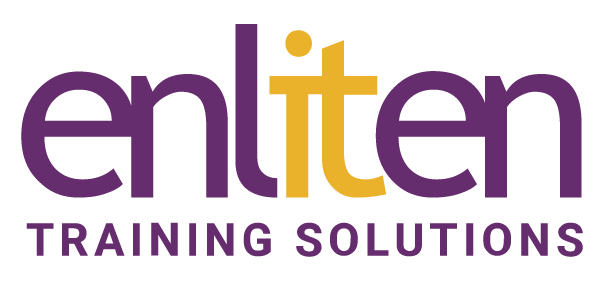Word can do far more that produce letters, this Microsoft Word Advanced course looks at best practices that will enable users to become more efficient in producing professional documents (e.g. academic/legal/research). You will use bookmarks, indexes, cross references, endnotes/footnotes, master documents, columns and fields for effect and learn who to create automated forms.
What will you learn?
At the end of this Microsoft Word Advanced course, delegates will be able to create and manage large complex documents which include graphics/objects and other user input.
Audience?
The focus will be on advanced productivity, graphics and objects and document management techniques.
Course Contents
Working with Graphics
- Inserting Clip Art, Images, Screen dumps
- The Picture Ribbon
- Move, Resize, Reset & Crop a Picture
- Changing the Image Control Settings
- Adjusting the Brightness and Contrast
- Adding effects & Adding a Border
- Align, Rotate, Group
- Controlling Text Wrapping
- Creating Drop Caps and Watermarks
Working with Inserted Objects
- Understand Embedded v Linked objects
- Using an embedded Excel worksheet/chart
Using Outlines
- Creating an Outline
- Selecting Text in Outline View
- Viewing and Editing an Outline
- Promoting and Demoting Headings
- Moving & Copying Information
- Numbering an Outline
Footnotes and Endnotes
- Create, View, Edit & Delete Footnotes & Endnotes
- Moving or Copying Footnotes & Endnotes
Cross References, Bookmarks & Indexing
- Creating Cross References to: a bookmark, numbered item, heading, figure, table, index
- Adding and using Bookmarks
- Creating an Index and an AutoMark file
- Generate/Modify/Update Indexes
Working with a Table of Contents
- Creating a Table of Contents
- Marking entries using Heading Styles
- Marking entries using Field Codes
- Updating and Formatting a Table of Contents
Captions
- Manually adding a caption to an object
- Adding and removing caption labels
- Changing the caption number formatting
Working with Fields
- Inserting and Formatting fields (dates, formula)
- Show/Hide codes
- Updating & locking Fields
- Creating a Template with Fill in Fields
Other
- Managing document protection
- Navigation Pane and Author Permissions
Master Documents (What are they?)
- Creating a new master document by creating sub-documents from headings
- Inserting sub-documents into a master
- Edit/Merge/Split/Delete/Unlink sub-documents
- Using text outline options
Forms
- Using and manipulating text fields, check boxes, drop-down menus
- Modifying form fields and displaying help
- Protecting a form
- Creating an automated form with check boxes and drop down lists
Course Materials
Enliten IT will provide each delegate with a workbook and other useful reference materials where applicable. These may be either paper based or in Adobe pdf format or a combination thereof.
“"Alan was a delightful trainer and helped massively in increasing my knowledge of different and less well-known Microsoft Word functions."”
Sam, Rand Corp, Word Intermediate
Prerequisites
Delegates should have attended or be familiar with the content of our Word Intermediate course.
Additional Information
Enliten IT reserves the right to modify course content and materials as required in the interests of continuous course improvement, at any time, without notification.
The suggested course duration is a guideline. Course topics and duration on this Microsoft Word Advanced course may be modified by the instructor based upon the knowledge and skill level of the course participants.