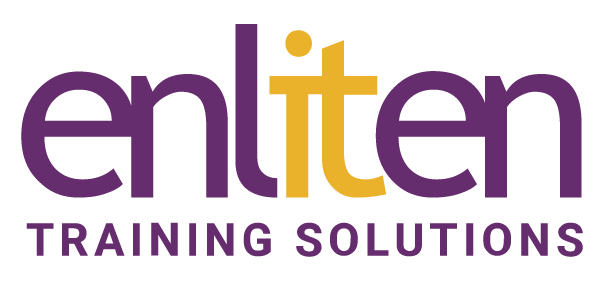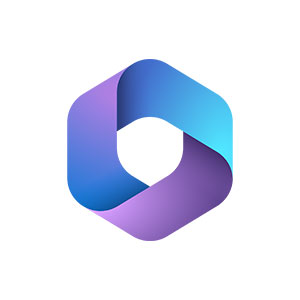Microsoft 365 is Microsoft’s cloud based subscription service (formally Office 365). Our Microsoft Teams online training sessions will educate users in the basics of using Microsoft 365 and its MS Teams services and covers the role of Teams, Channels, Chat, File management, Meetings and Settings.
What will you learn?
By the end of your Microsoft Teams online training sessions, delegates will be able to:
- Create and Manage a Team’s user base
- Work with Channels and Chat to colleagues
- Communicate with colleagues via chat, audio and video meetings
- Manage file storage and collaborate on documents
- Manage settings and integrate with SharePoint and other Apps.
Audience?
Users working with Microsoft 365.
Course Contents
Basics and Chat
Overview
- What is Microsoft Teams?
- Benefits of using Teams
- Accessing Teams
- The screen
- Different areas
Settings
- User Account and Notification settings
Viewing Activity
Find Content
- Find Chats, Files, People
- Use Filters
- My Activity feed
- Search Modifiers
Chat
- Start a Chat
- Group and Private Chats
- Add people to a chat (Inc. guests)
- Message the whole team
- Formatting and Emojis, memes, stickers
- @mentions
- Attaching files & Saving
- Mute/Hide chats
- Status indicators
- Share a screen
Using Teams
Using Teams
Creating/Managing Teams
- A Team
- Channels
- Tabs
- Posts
- Wiki
- Instant Meetings
- Team Members
- Tags
- Difference between Chats and Conversations (Posts)
- Creating Teams
- Public v Private
- Join/Favourite a Team
- Adding/Reordering/Leaving Teams
- Get link to a team
- Creating a Team from an Existing Team
Channels
- Creating/Managing/Viewing a Channel
- Private channels
- Favourites/Follow
- Show Channel information
- Adding & Managing Tabs
- Adding Uploaded Excel File to a Tab
- Interacting with Tabbed File
Conversations
- With Person/Team/Channel
- Conversation Thread
- Tag a Person, Channel, Team
- Like/Save/View a message
- Mark as unread
File Storage and Management
- Upload/Download Files
- File Move/Copy/Rename
- Sharing files
- Real time collaboration
- Make the File a tab
- Delete/Recover a file
Syncing
Video Meetings & Audio Calls
- Video/Phone Audio Settings
- Scheduling & Joining a Meeting
- Calendar
- Via Outlook
- Channel Meetings
- Meeting Options and Controls
- Inviting & Adding People (inc. guests) to a Meeting
- Meeting Participants and Conversations
- Different Types of Meetings e.g. Meet now meeting
- Sharing Desktop
- Meeting tools: Whiteboard, Recording, Taking notes
- Using a OneNote Notebook within Teams
Settings and O365 Integration
- Team Management Options
- Adding Members/Owners
- Owner/Member/Guest Permissions
- Profile Management
- Team picture
- Create/Manage Tags
- Renew/Delete a Team
- Change Team settings
- Privacy settings
- Code generation and Link creation
- Guest invite process
Analytics
- Team/Channel Analytics
Apps
- Add Apps
- App notifications
Archiving
- Archive/Restore a Team
Integration
- Review available Apps
- Integrate Bots
- Connectors – Facebook/Twitter
- App Notifications to a Channel
Teams and SharePoint
- Group site vs Team site
- Add Group calendar
- Team Document Library
- Additional SharePoint libraries/lists Pages
Teams, SharePoint, OneDrive Interaction
Microsoft 365 Groups and Teams - a discussion
Course Materials
Enliten IT will provide each delegate with a workbook and other useful reference materials where applicable. These may be either paper based or in Adobe pdf format or a combination thereof.
“"Very concise, structured and easy to follow" - Tom”
Tom, Green Gourmet, Teams Introduction
Prerequisites
Delegates should be familiar with Microsoft Office, Microsoft 365 basics and Windows.
Additional Information
Note: We only offer Microsoft Teams Online Training and Microsoft 365 courses on a private in-house basis.